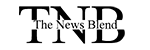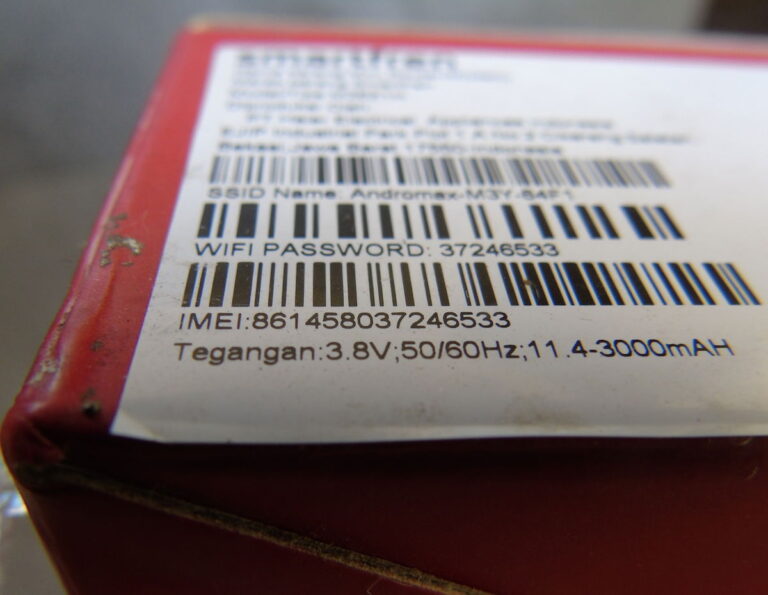A smartphone displaying various data and WiFi icons – understanding these symbols can help you get the most from your mobile.Credit : Shutter_M, Shutterstock
Ever noticed the little arrows next to your WiFi? Here’s the lowdown
If you own a mobile phone, you probably glance at the top of your screen dozens of times a day. Sometimes it’s to check the battery. Sometimes you’re looking for a new message. But every now and then, you might spot something that makes you scratch your head: two tiny arrows next to the WiFi symbol, flickering away as you scroll or chat.
If you’ve ever wondered, “What are those arrows actually for?”you’re not alone. Loads of people ask about them, and the answer is surprisingly helpful. Let’s break it down in plain English, and you’ll never have to guess again.
Understanding WiFi and Data icons on your mobile
Your phone’s status bar is like a secret codebook for everything happening under the hood. The WiFi symbol tells you you’re connected, the bars show your signal, and there’s probably a jumble of other icons popping up from time to time—Bluetooth, Do Not Disturb, maybe even a tiny airplane if you’re travelling. But the arrows? That’s where things get interesting.
On most Android phones, those arrows next to the WiFi signal aren’t just decorative. They’re a clever way for your phone to show you what it’s doing with your data connection right now. When you see an upward-pointing arrow lighting up, your phone is uploading something. Maybe you’re sending a photo to a mate on WhatsApp, saving a video to Google Drive, or posting a snap to Instagram. It’s your phone’s way of saying, “I’m sending stuff out into the world.”
On the other hand, when the downward arrow flashes, your phone’s busy downloading—whether it’s loading up a website, streaming the latest episode of your favourite show, or fetching emails in the background. If you see both arrows going at the same time, congratulations: your phone is working overtime, sending and receiving information at once.
And just so you know, it’s not always about WiFi. You’ll see similar arrows when you’re using mobile data, and sometimes even with Bluetooth if files are moving around. Either way, those arrows are your window into what your phone is doing in real time.
WiFi and data arrows: Variations by Phone brand
Here’s where things can get a little confusing. Although most Androids follow this system, some manufacturers, Huawei, for instance, have their own twist on things. On certain Huawei models, the arrows mean your phone is using both mobile data and WiFi at the same time.
Why does that happen? It turns out some apps are greedy for speed and stability. If your WiFi signal is a bit weak, your phone might quietly pull in mobile data too, just to make sure that Netflix episode doesn’t buffer in the middle of the good bit. The result? Both arrows light up together, and your phone seamlessly juggles connections to keep things smooth.
If you’re ever unsure what a symbol means on your particular phone, it’s always worth checking the user manual or the help section online for your model. Sometimes, it’s a bit different from the usual Android experience.
The status bar decoder: What else do those icons mean?
While we’re here, let’s crack a few more common symbols you might spot up top—because who hasn’t stared at their screen and wondered?
- Phone with an upward arrow: You’re in the middle of a call.
- Phone with a downward arrow: Missed call alert!
- Aeroplane: Airplane mode is on, so you’re off the grid (no calls, no texts).
- Little clock: You’ve set an alarm or timer—hope you’re not late!
- Red triangle with a plus sign: This one’s mainly for Motorola users; it means you can’t make emergency calls, usually because there’s no SIM card or signal.
It might seem like a lot to remember, but once you know what your phone’s trying to tell you, those mysterious icons start to make a lot more sense.
So, should you worry about those arrows?
Not at all! In fact, they’re a pretty useful way to see at a glance what your phone is up to. If you ever feel like things are moving slowly online, or you’re not sure if something’s uploading, a quick glance at the arrows can tell you if data’s moving.
And if you notice both your mobile data and WiFi are on at once, especially if you’re using a Huawei, you might want to check your settings—just in case you’re burning through your data plan without realising.
Next time you see those arrows flashing away, you’ll know exactly what’s going on. Consider yourself part of the club that’s in on the secret language of your phone’s status bar. And if anyone else is puzzled, now you’ve got the answer.
Stay tuned with Euro Weekly News for the latest news and updates about Technology