
Turning off Gemini in your Google account is simple—just a few clicks in your Gmail settings and you’re back in control.Credit : jackpress, Shutterstock
Google’s Gemini AI is everywhere these days – but you don’t have to put up with it if you don’t want to. Here’s your step-by-step guide to turning it off, with no tech headaches.
How to turn off Gemini in Gmail, Docs and more
If you’ve logged into your Gmail, Google Docs or Photos lately, you might have spotted Google’s new Gemini features popping up. Some love the convenience of quick summaries and suggestions. Others just want their old inbox and files back, thank you very much.
The good news? You can switch Gemini off completely – and it’s easier than you think. The catch: Google has tucked the setting away in Gmail, under “Smart features.” It’s not front and centre, but once you know where to look, you can remove Gemini from all your Workspace tools in just a few clicks.
Step-by-step:
- Open Gmail (works in the app or on your browser)
- Click the Settings gear
- Select ‘See all settings’
- Under the General tab, scroll down to ‘Google Workspace smart features’
- Click ‘Manage Workspace smart feature settings’
You’ll spot two toggles. The top one controls smart features in Workspace (Gmail, Docs, Drive), and the bottom one handles other Google products that tap into your Workspace info. Gemini AI is included in these smart features – so turn the top toggle off.
What changes when you switch Gemini off?
All those AI-generated extras – summaries, draft suggestions, event scanning – disappear. So does Gemini’s presence in your inbox and documents. If you try to click the Gemini button afterwards, Google will ask you to re-enable smart features. No more AI interruptions, but you lose other conveniences too (like calendar auto-filling).
How to remove Gemini from Google photos
But what about Google Photos?
There’s a catch: Gemini in Photos has its own switch. Open your Photos app, go to Settings, and look for the Gemini/Ask Gemini toggle. Flip it off, and Photos will stick to classic search – no AI summaries, just your good old albums.
Should you turn off Gemini? Privacy pros and cons explained
Why do people want Gemini gone?
Some are worried about privacy, others find AI suggestions more annoying than helpful, and a fair few just want their tech to work as it always has. Whatever your reason, it’s good to know Google still lets you opt out – even if they hide the option behind a few clicks.
Keep in mind, you’ll lose other “smart” bits, like automatic calendar invites or handy file suggestions, but for plenty of users, that’s a small price to pay for a Gemini-free Google life.
Final tip: How to keep your google account AI-free
Once you’ve switched off Gemini, double-check a few days later. Google occasionally changes menu names or locations – but as of now, this is the quickest way to opt out across Gmail, Docs, Drive, and beyond.
Want more tech tips like this? Stay tuned to Euro Weekly News for the latest on how to keep your digital life hassle-free.
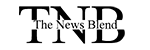


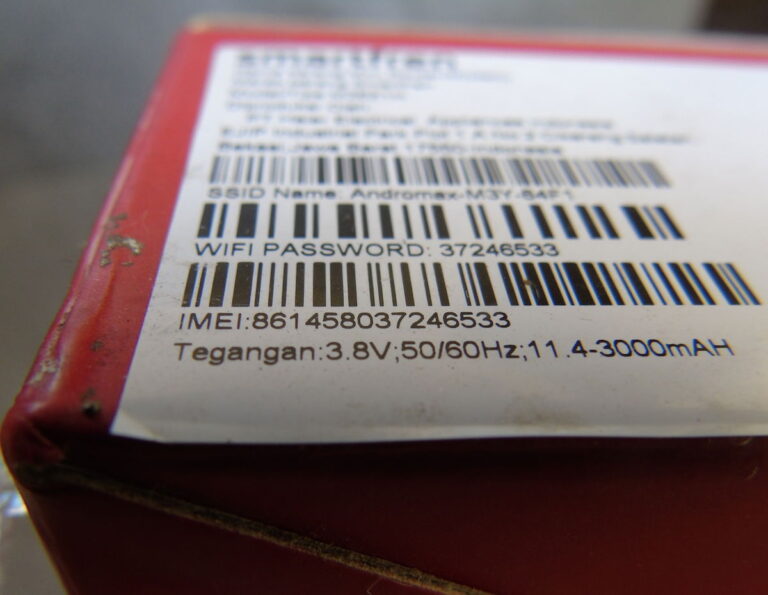

![Sunday is the last day to take advantage of the Chase refinance mortgage rate sale [Expired]](https://thenewsblend.com/wp-content/uploads/2025/12/eed000a0-caf6-11f0-baaf-499d9d48b516-768x512.jpg)

